Configure Custom Overrides for a Domain
Table of Contents
Scope
Intended Audience: White Label Partner and Above
These steps will instruct you on how to add custom overrides to a domain from either NDP or the Manager Portal. If you do not have access to apply overrides to all the phones on your account, contact your service provider.
Requirements
- Access to NDP
- Reseller Access to Manager Portal
NDP
- From the NDP Admin UI, click on Configurations > Defaults > Domain Specific
- Filter the domain and click refresh

- Click the domain and add the override on Parameters / Values

- Add a description of a short summary on the override (Optional)
- Click Modify
- Resync the phones within the domain
MANAGER PORTAL
- From the Manager Portal login into your Reseller Account.
- Select DOMAINS

- From here you will have an entire outlook on all domains linked to your reseller account.
- Select the EDIT pencil icon to the right of the domain name to edit the domain.
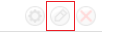
- You can also select the domain name to access the domain and click the “EDIT DOMAIN” in the top right corner.

- You can also select the domain name to access the domain and click the “EDIT DOMAIN” in the top right corner.
- Selecting either option to edit the domain in question will prompt you with an “EDIT DOMAIN” window.
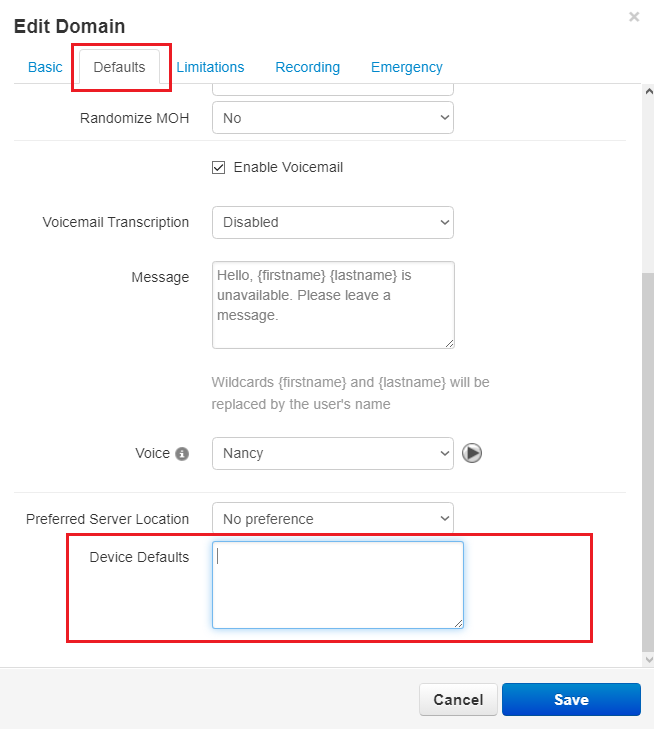
- Selecting the “DEFAULTS” tab at the top will lead you to the following page, scrolling down to the bottom will show you the “DEVICE DEFAULTS” section where you can apply domain-wide overrides.