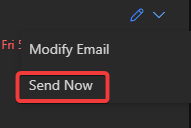Scheduling an Outbound Email in Outlook
Table of Contents
Scope
Intended Audience: Everyone
This article will show you how to schedule an email to send at a later time in Outlook
Requirements
- Access to Outlook
Scheduling and Email
- Compose a new email.
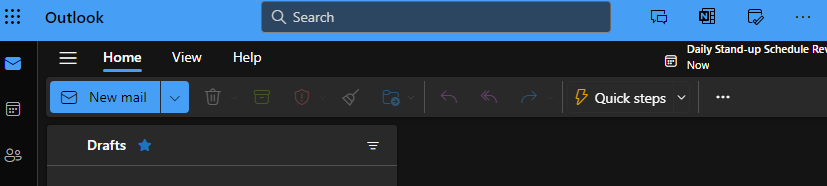
- Select the drop-down menu next to the send button when you are ready to schedule.
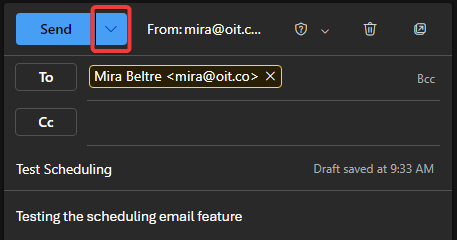
- Select Schedule Send in the menu.

- When the schedule menu opens select Custom Time next to the pencil icon to set your own time.
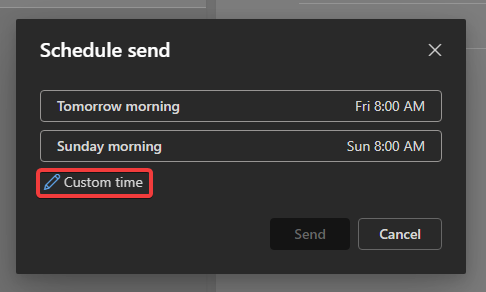
- Here you can set the date and time for the email to be sent, when you are ready hit Send to schedule the email, it will populate in your drafts folder.

Sending a Scheduled Email Early
- Open your drafts folder and select the email you want to send early.
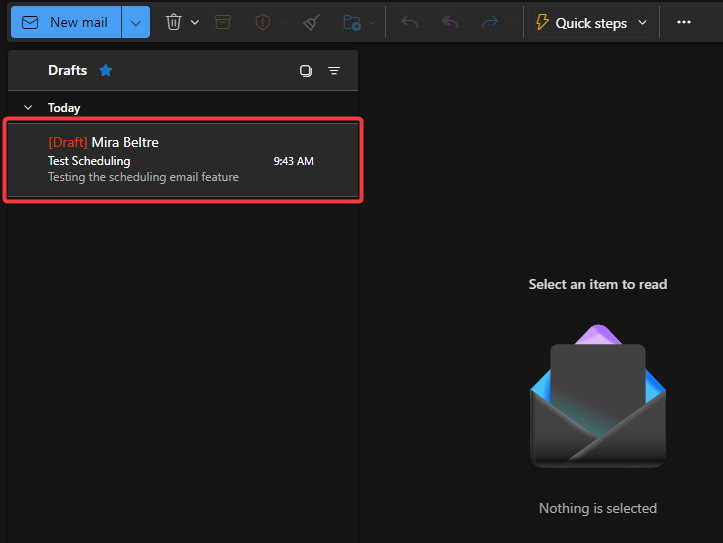
- Select the pencil icon on the top right of the email.

- Hit Send Now.