Factory Reset SIP Phones
Table of Contents
Scope:
The following steps will allow you to factory reset the following SIP phones.
Requirements:
Some phones & firmware may require admin password to reset. It is recommended to ask your service provider or phone vendor to provide these password prior to resetting them.
Polycom VVX without Admin Password
- Reboot the phone
- When you see Starting Application, press cancel to interrupt press Cancel
- Immediately press and hold the 1, 3, and 5 keys until Enter password to reset settings appears
- Use the MAC address as the password. This can be found on the back of the phone
- Your phone is now factory reset and the default admin password should be 456.
Polycom VVX with Admin Password
- Reboot the phone by press and hold the dial pad keys 0, 1, and 3 all at once for around three seconds or until you hear a confirmation tone.
- Next press and hold the dial pad keys 1, 3, and 5 simultaneously until you are prompted to enter a password.
- Then enter your administrator password to factory reset. Once this is done, the default admin password will be 456.
Polycom IP with Admin Password
- Press Menu
- Navigate to Settings > Advanced.
- Once prompted for a password, enter your admin password.
- Select Admin Settings
- Navigate to Reset to Default then select Reset to Factory
- Your phone is now factory reset and the default admin password should be 456.
Polycom IP without Admin Password
- Reboot Phone
- Immediately press and hold these buttons simultaneously:
- If your phone is either a SoundPoint IP 320, 321, 330. 331, 335, 430, and 450, SoundStation IP 5000 or 7000 or Soundstation Duo, press and hold 1, 3, 5, and 7 keys.
- If your phone is either a SoundPoint IP 301, 501, 550, 600, 601, and 650 and VVX 1500, press and hold 4, 6, 8, and * keys.
- If your phone is a SoundStation IP 6000, press and hold 6, 8, and * keys.
- Hold buttons until prompted for a password, then enter the MAC address of the phone.
- Select Admin Settings
- Navigate to Reset to Default then select Reset to Factory
- Your phone is now factory reset and the default admin password should be 456.
Grandstream
- Navigate to Menu > System > Factory Reset
- Press Yes when prompted
Firmware Flash / Reset
- Unplug the phone from power (PoE or DC)
- Hold down all of the buttons on the LEFT-hand side of the screen.
- While continuing to hold the buttons, plug power back into the phone.
- When you see "firmware update" on the screen, you can let go.
The phone should reinstall its firmware from here.
Cisco SPA
- From the handset press the Setup button
- Scroll to Factory Reset (14)
- Press Select
- Press the OK button
- The phone will reboot in a factory reset state.
Yealink
- Press and hold the OK button until the message Reset to factory? appears
- Press Yes
- Once it restarts, the phone will be factory reset. The default password will be admin.
Yealink via YMCS
- Under Device Management, select the Phone Device option.
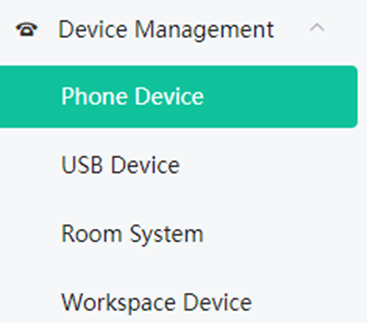
- After selecting Phone device, it will list the devices that you currently have. Click the Diagnosis Icon under the Operation Column.
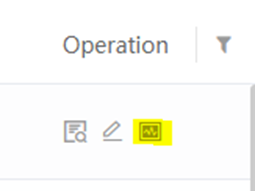
- Scroll to the button Reset to Factory
- The Phone will reboot and will still pull the configs on your RPS
SNOM D Series
- Log in to the Phone UI
- Navigate to Advanced -> click Update tab
- Click the Reset button, then click Yes