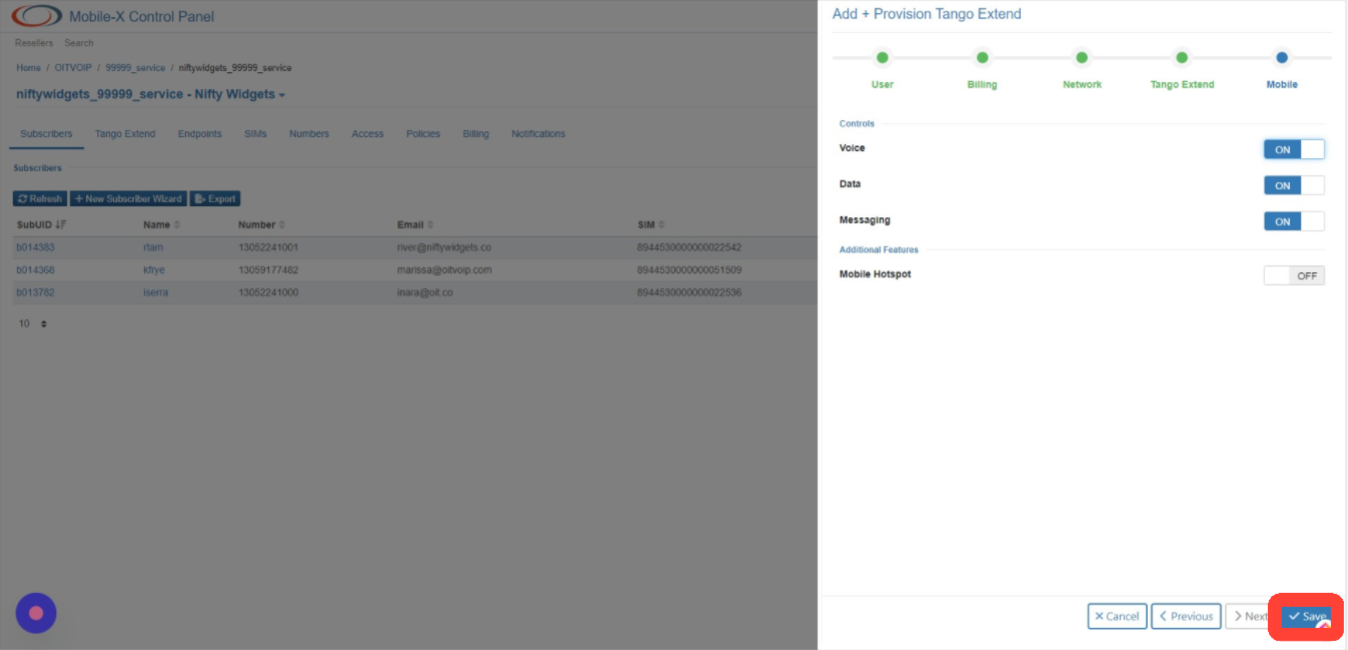Creating a New Subscriber Account with SIM and PBX Configuration
Table of Contents
Scope
Intended Audience: White Label Partners or Client Success Team
This article outlines how to create a subscriber in Mobile-X. Each subscriber corresponds to an extension in the PBX.
Requirements
- Access to Mobile-X Control Panel
- User's PBX SIP Credentials
- Existing Mobile-X Group
- Phone Number for Subscriber
- Navigate to the Mobile-X Control Panel.
- Click niftywidgets_99999_service
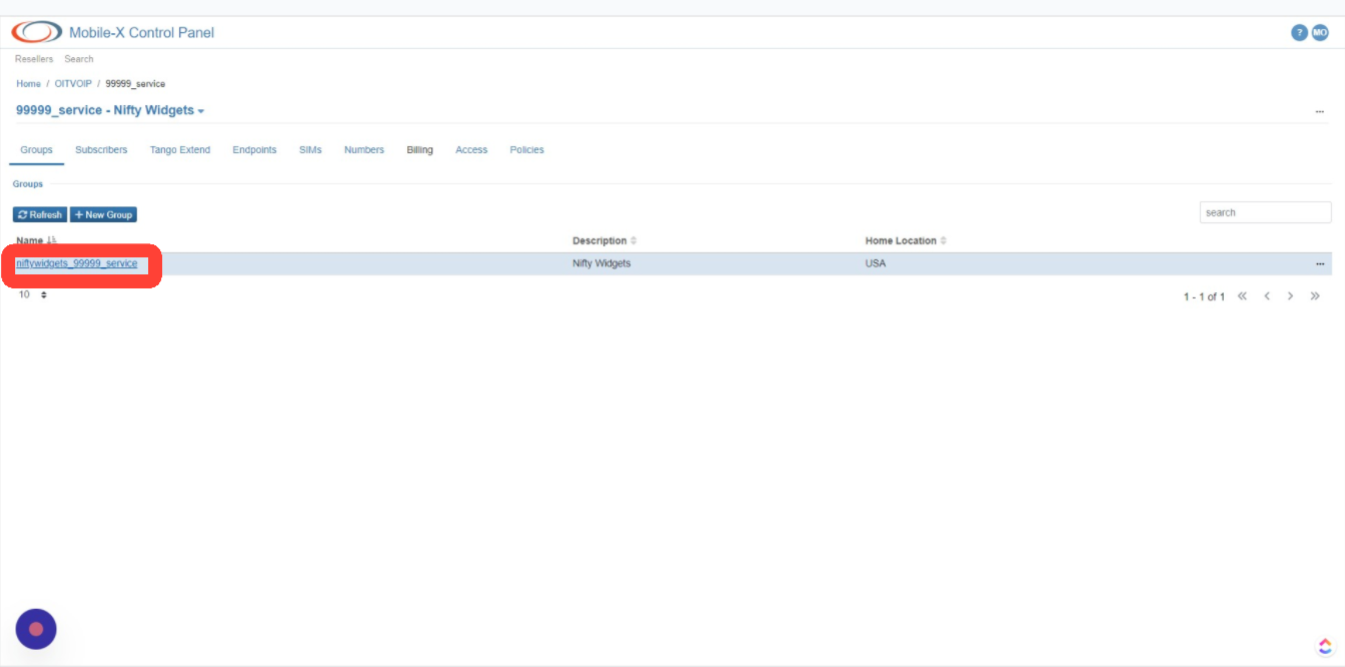
- Click New Subscriber Wizard.

- Click the Enter Name (without spaces) field.
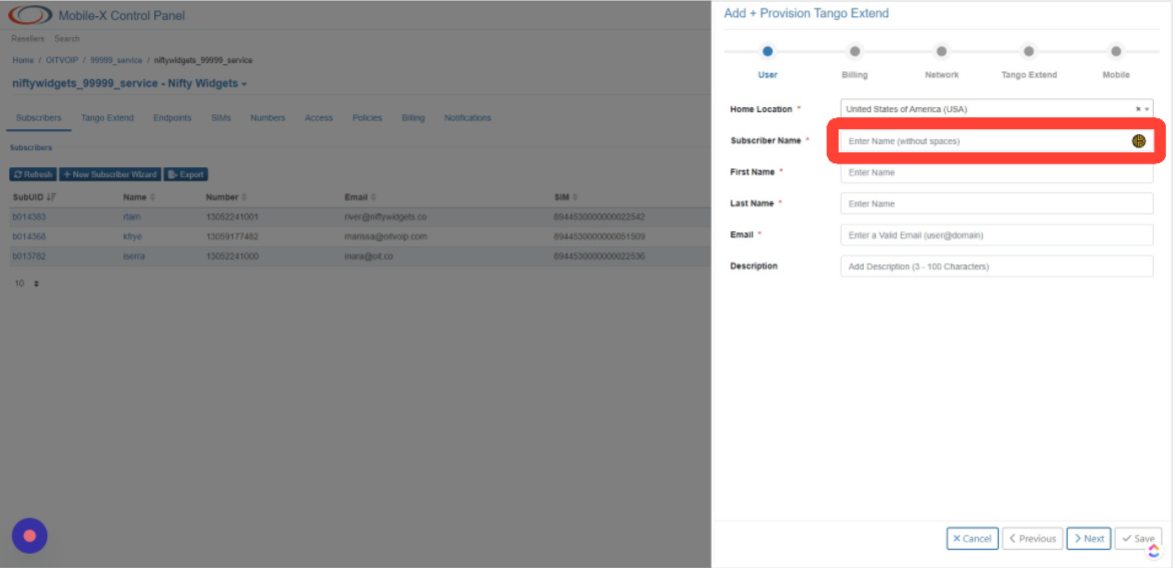
- Populate the remaining fields in the Add + Provision Tango Extend Window.
- First Name
- Last Name
- Description
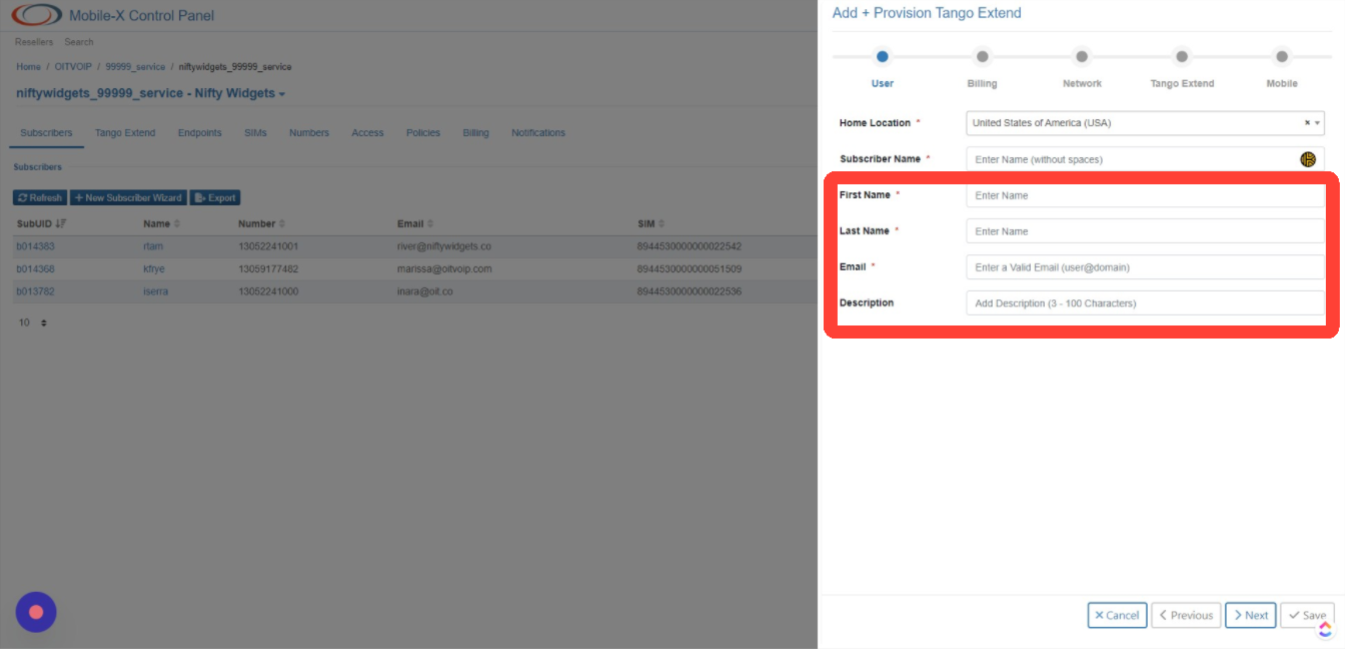
- Click Next.
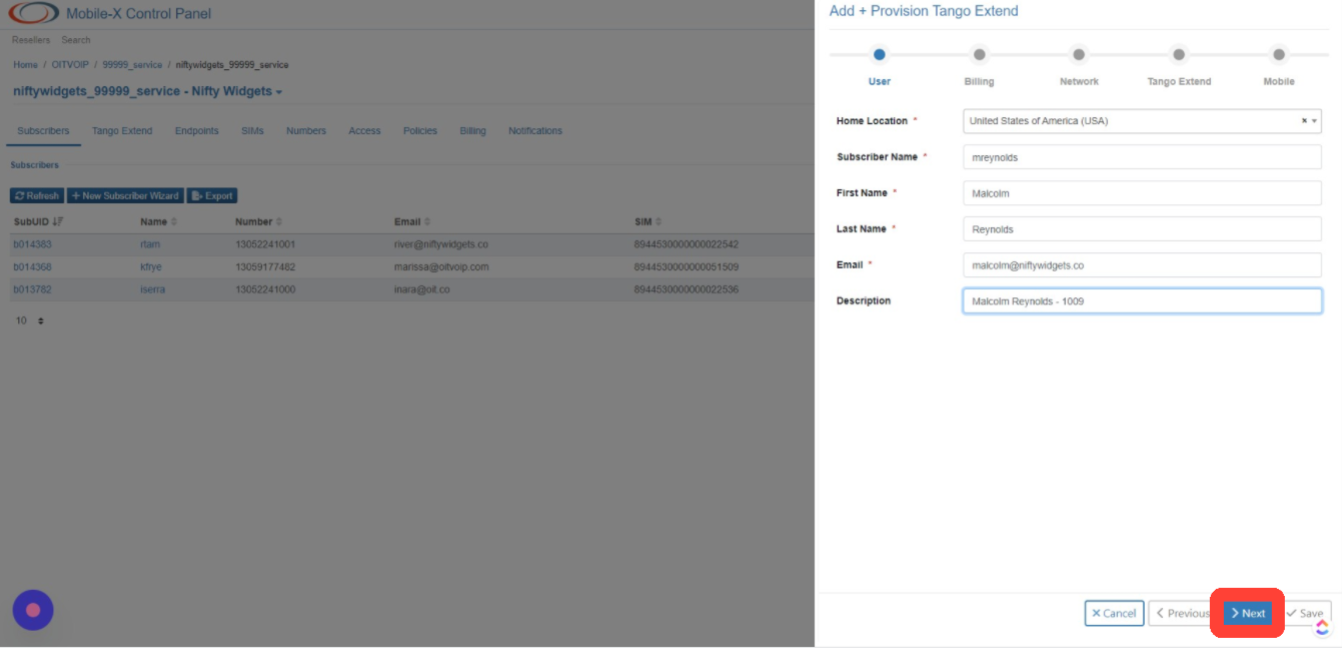
- Click Select a Bundle.
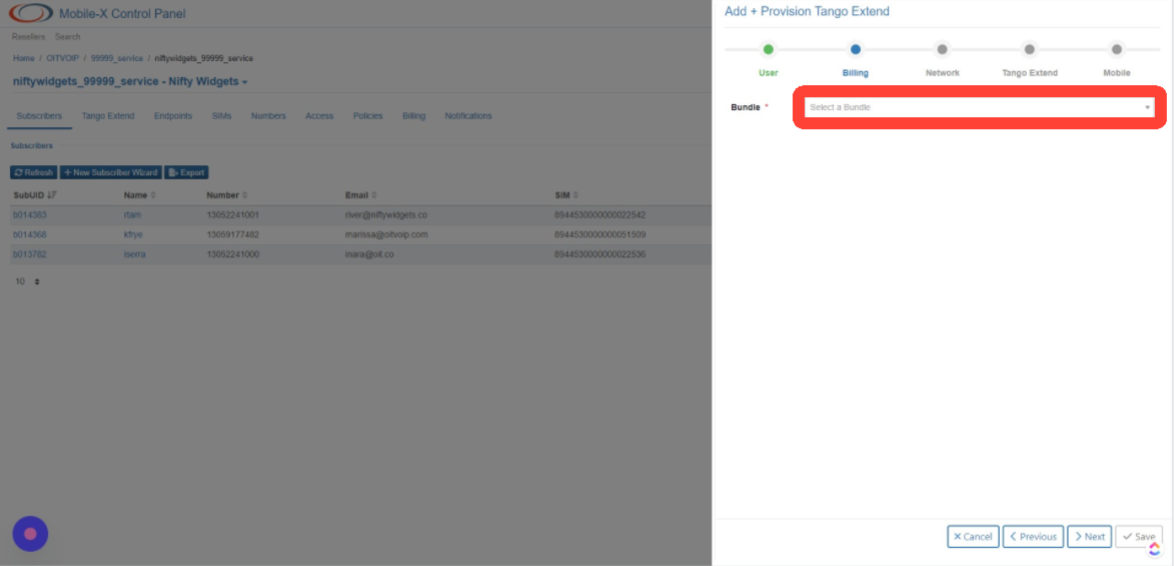
- Click Primary SIM USA Enterprise subscriber bundle base.
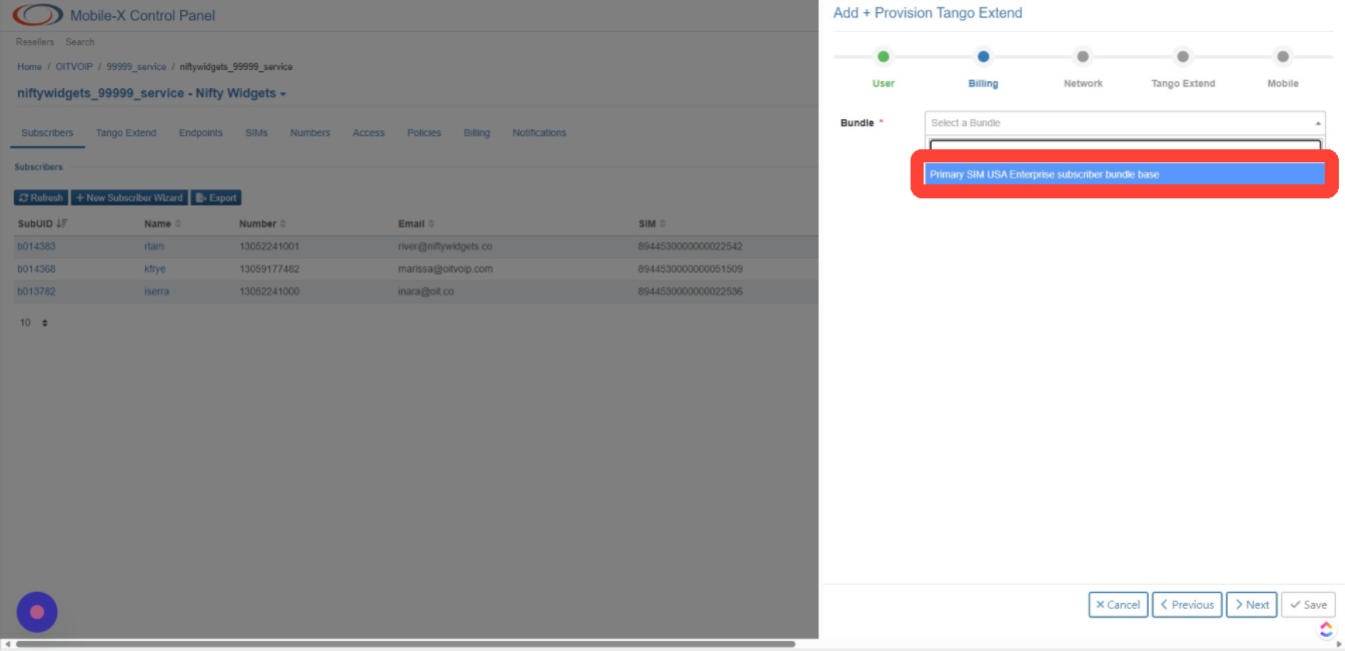
- Click Next.
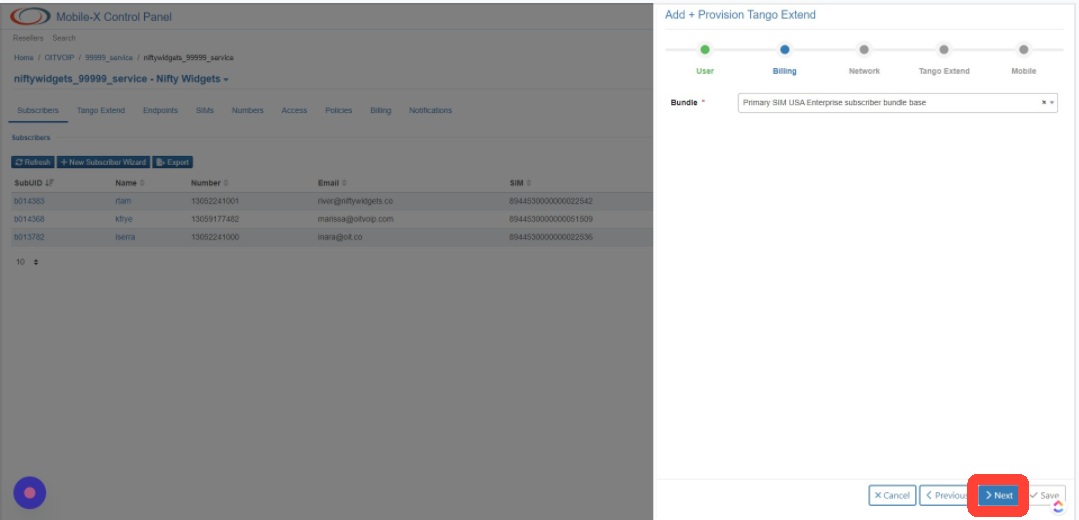
- Click Select a SIM.
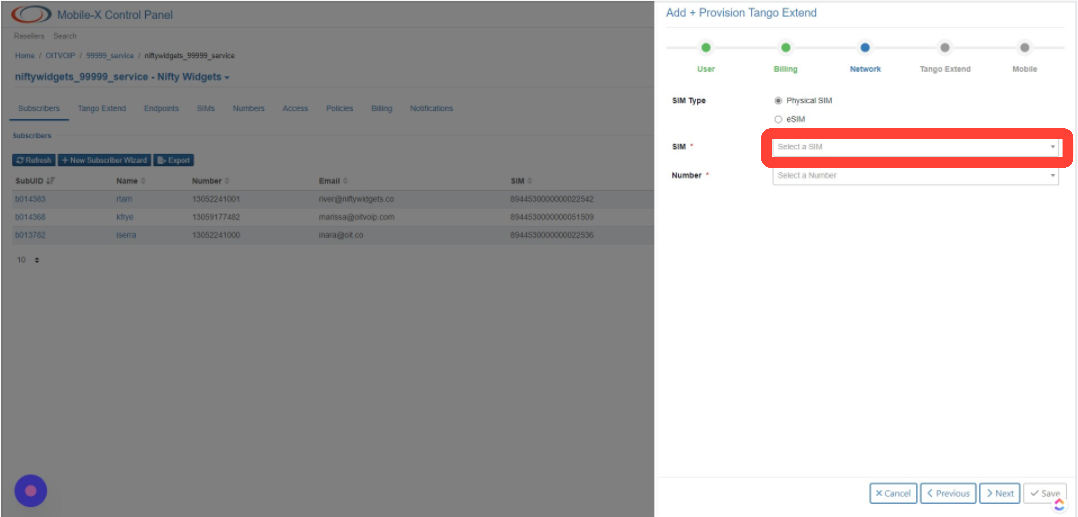
- Click 8944530000000022537 - Mobile-X (RESERVED).

- Click Select Number.
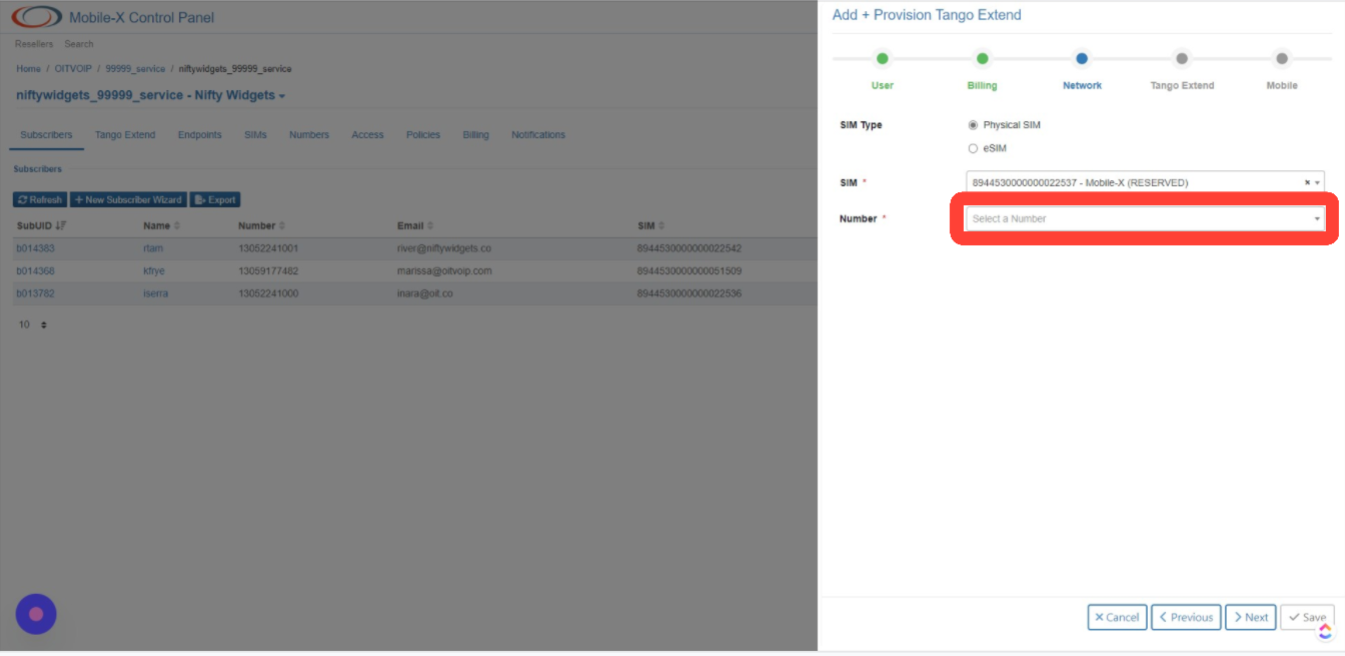
- Click 12145551111.
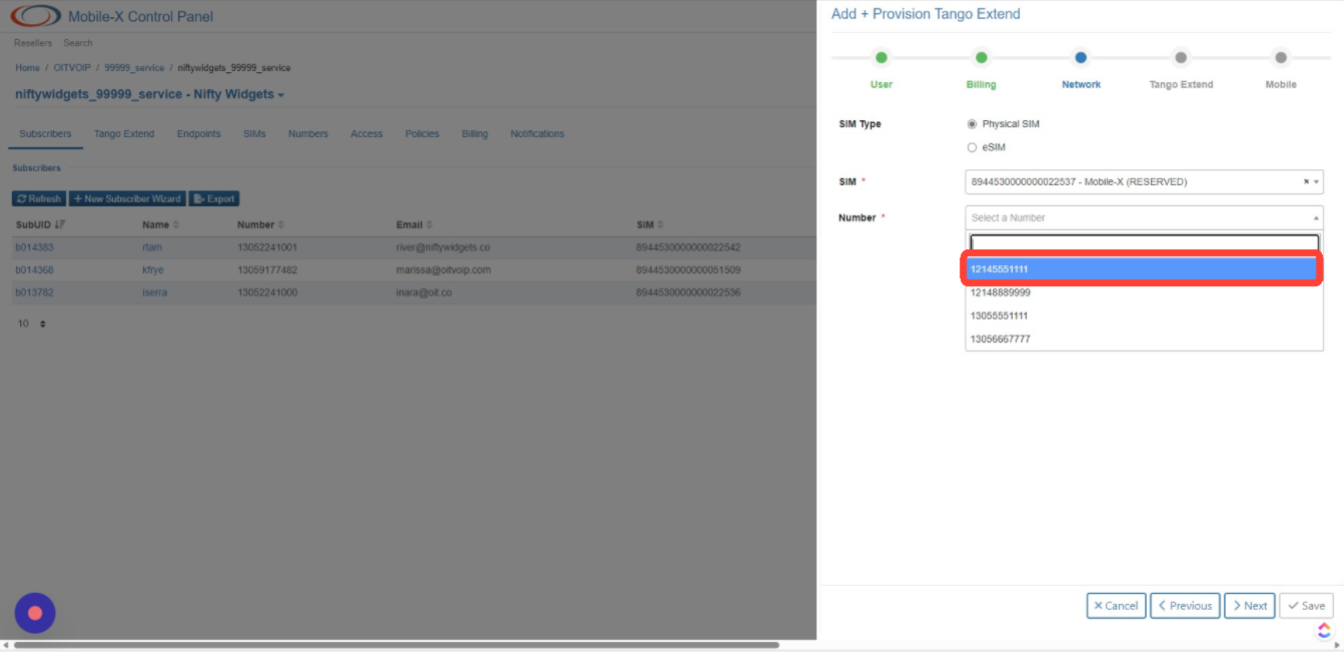
- Click Next.
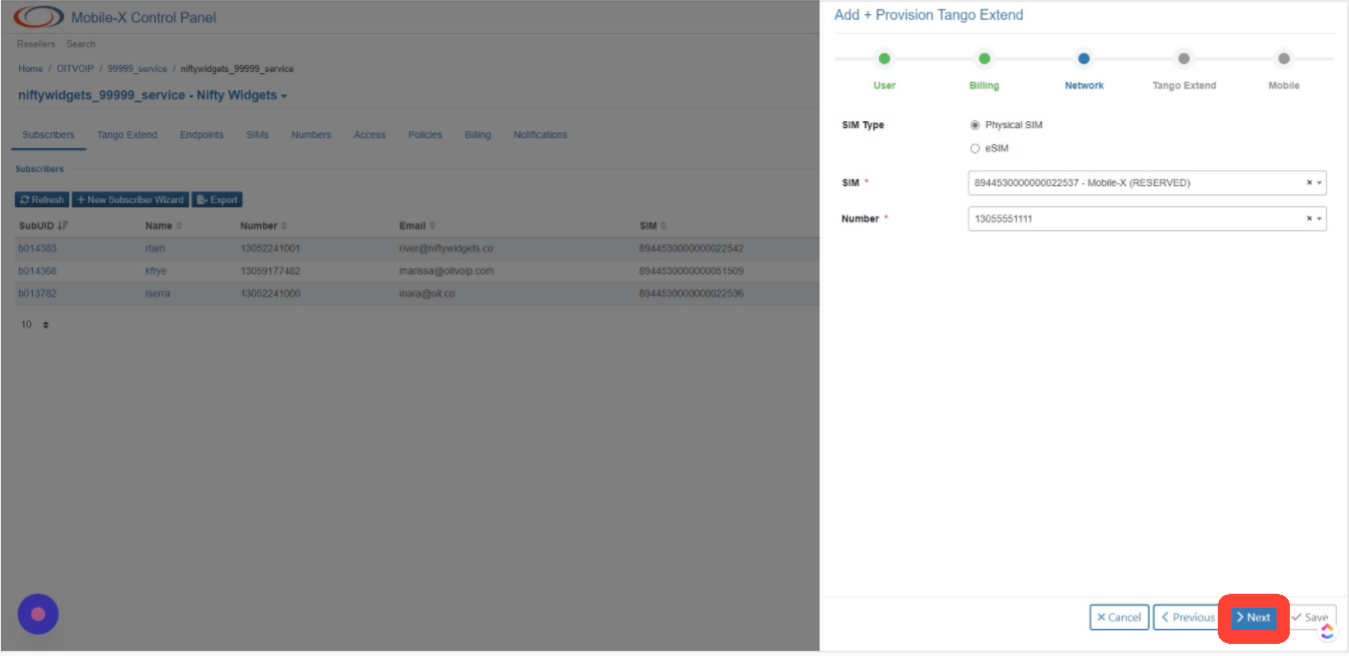
- Click Select a PBX.

- Click UCAASNetwork.

- Click Select a Messaging Gateway.
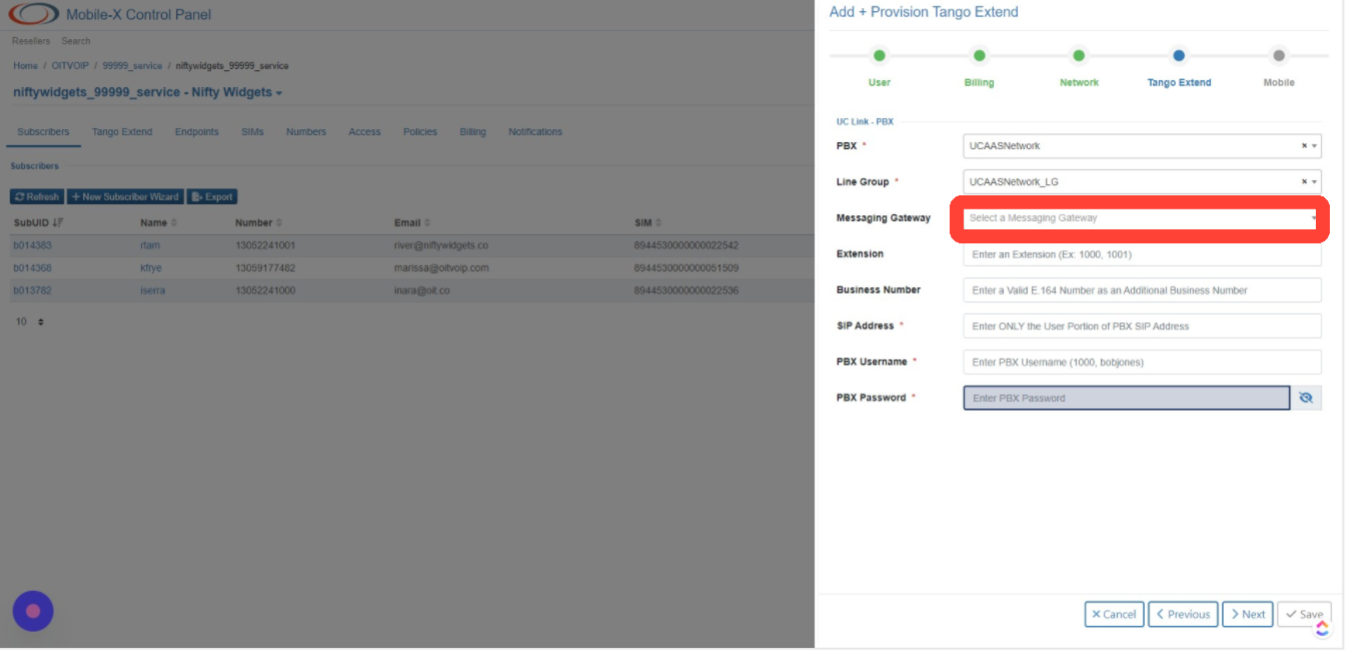
- Click niftywidgets.
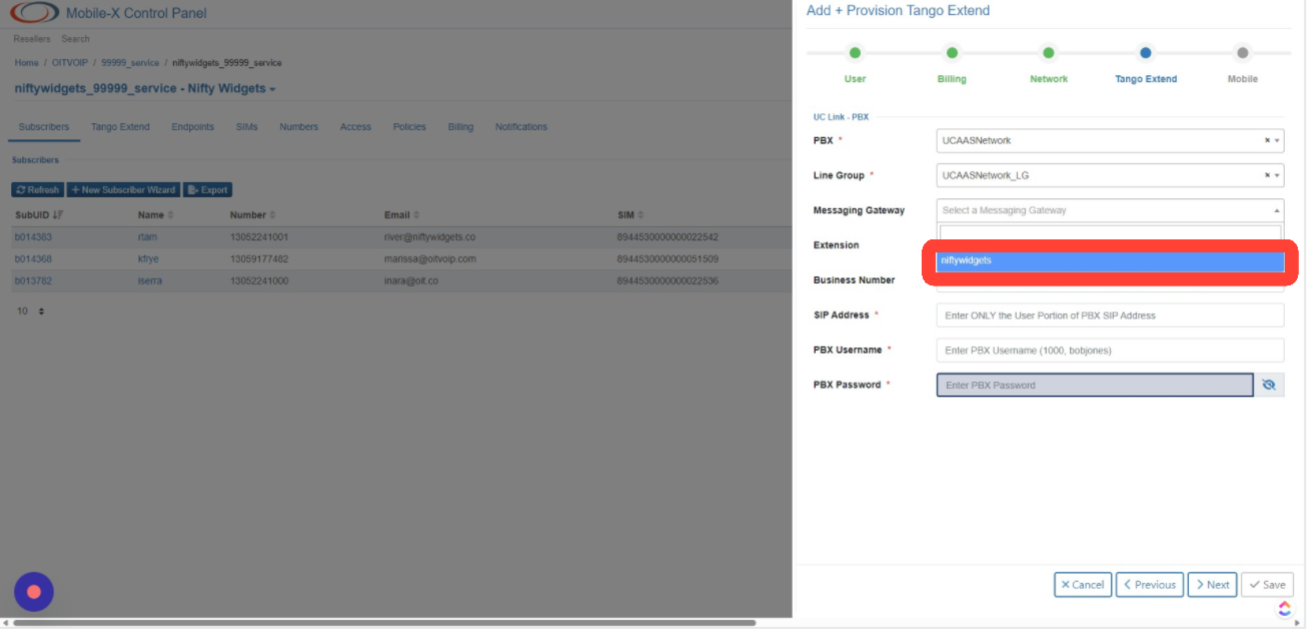
- Click the Enter an Extension (Ex: 1000, 1001) field.
- Type 1009.
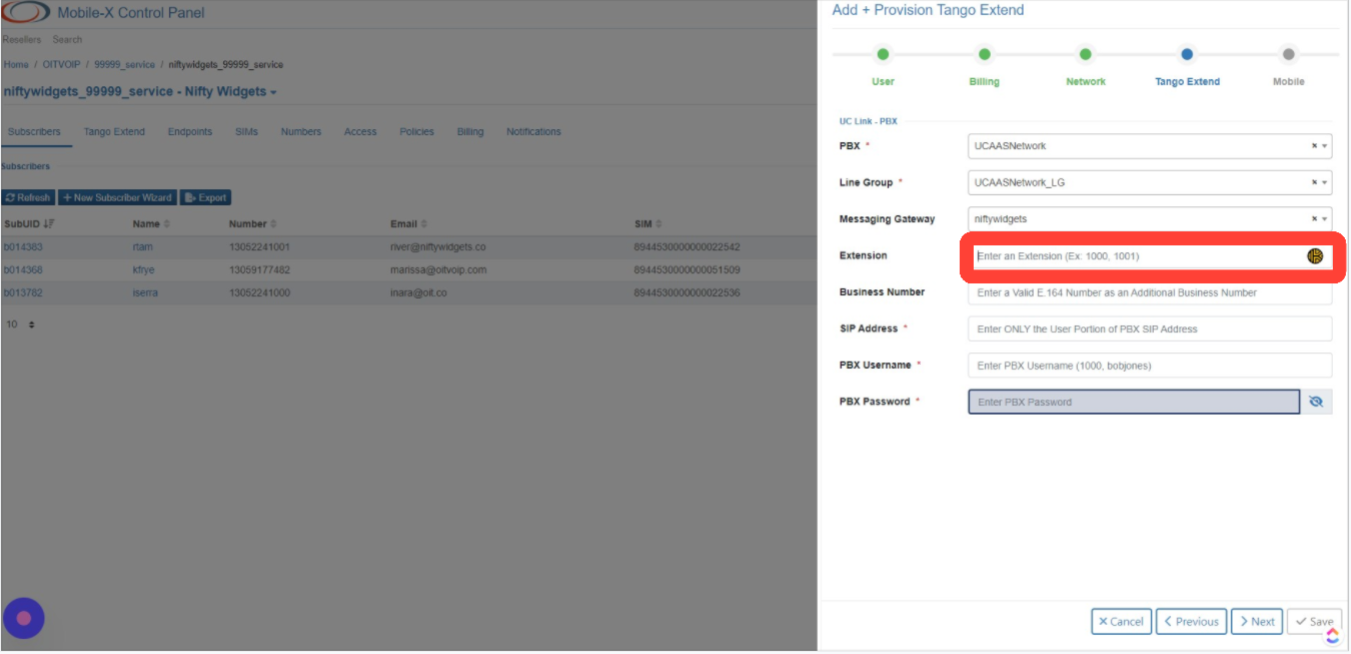
- Type 1009.
- Click the Enter a Valid E.164 Number as an Additional Business Number field.
- Type 13055551111.
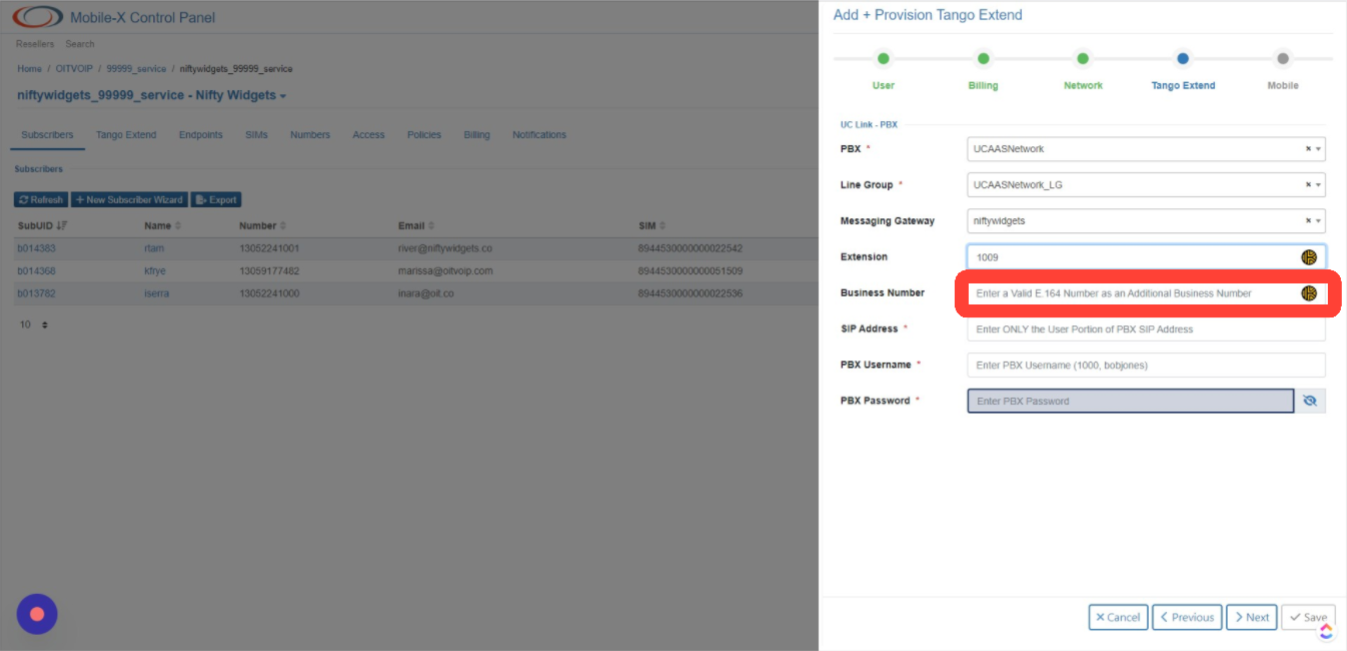
- Type 13055551111.
-
Click OFF to Enable Business Number as SMS Identity.
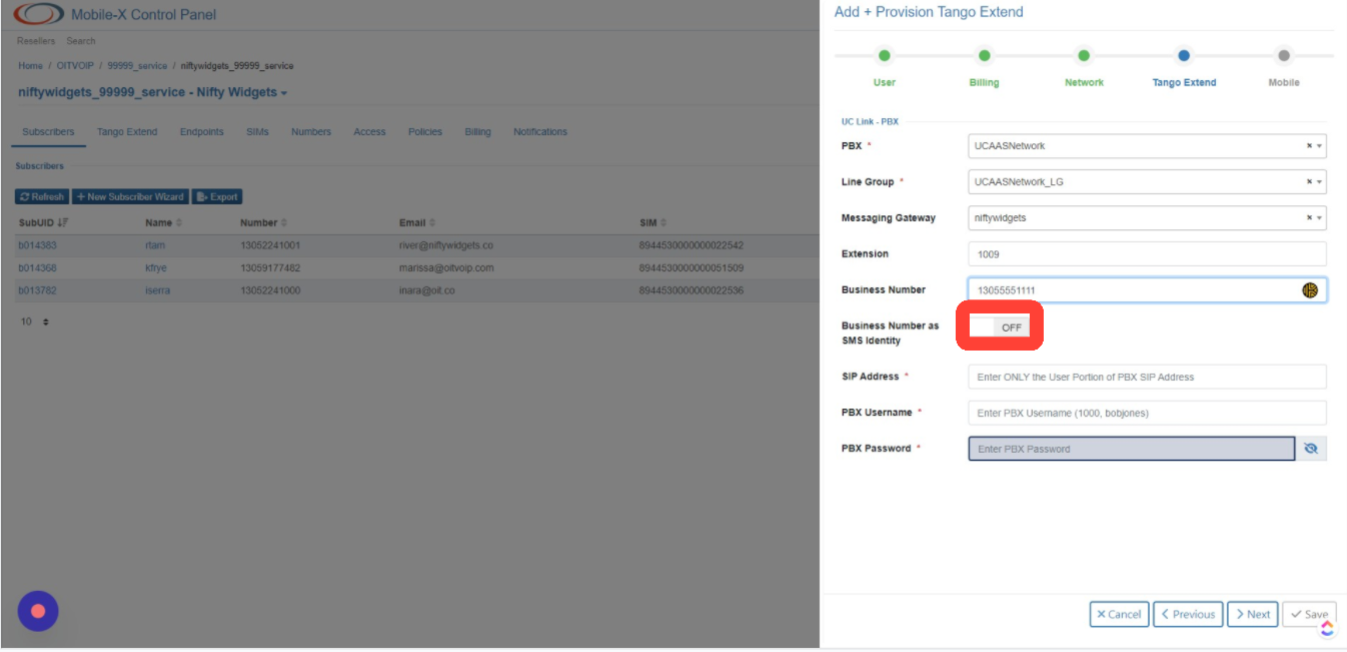
- Click the Enter ONLY the User Portion of PBX SIP Address field.
- Type 1009c.
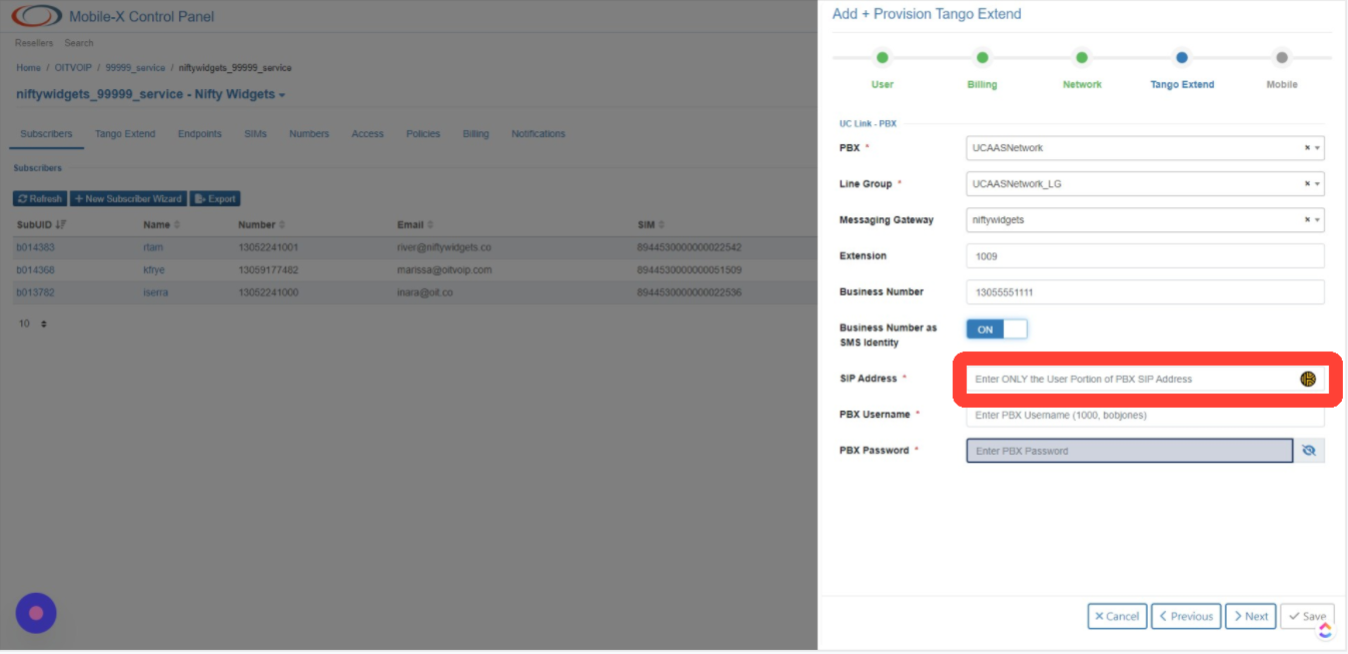
- Type 1009c.
- Click the Enter PBX Username (1000, bobjones) field.
- Type 1009c.
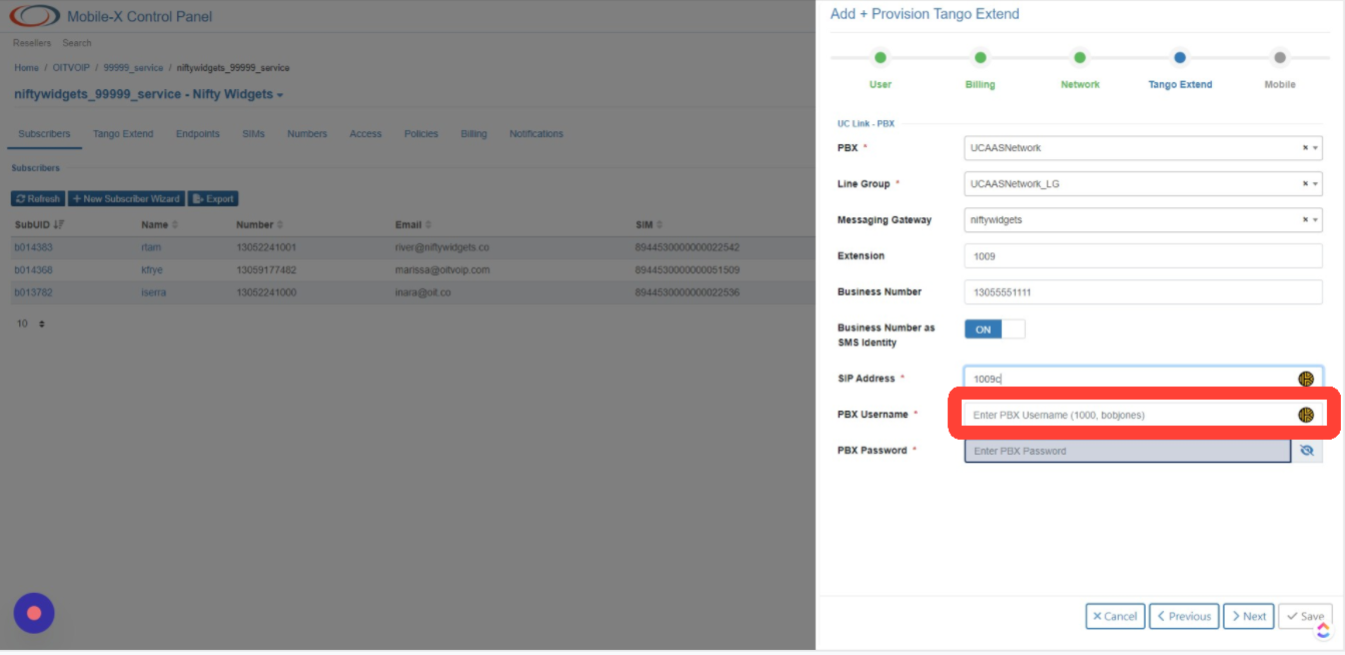
- Type 1009c.
- Click the Enter PBX Password field.
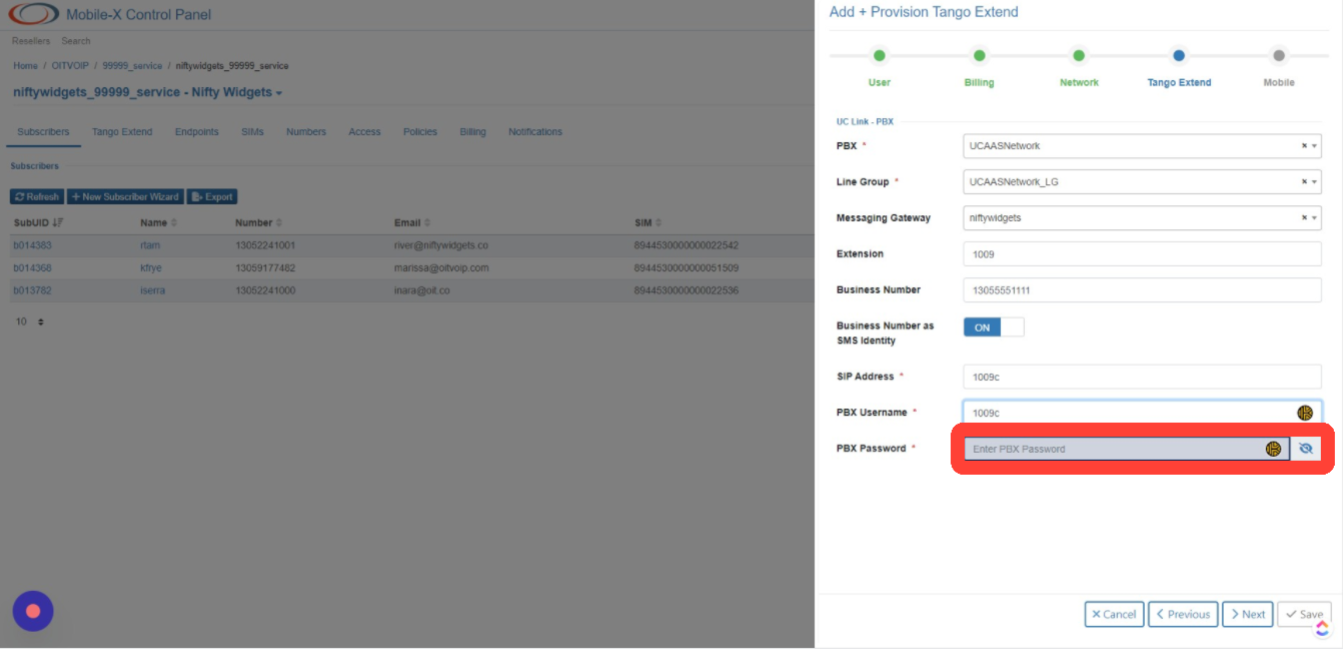
- Click the Enter ONLY the User Portion of PBX SIP Address field.
- Type mo.
- Resulting in 1009mo in the SIP Address field.
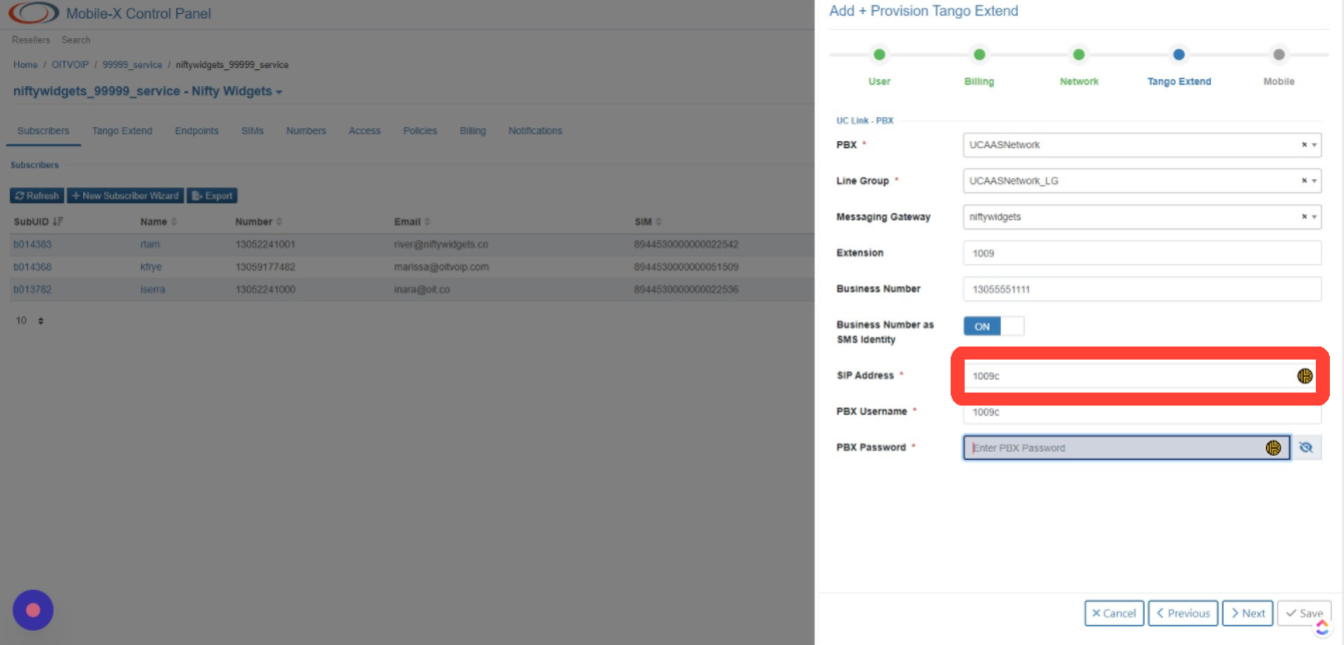
- Resulting in 1009mo in the SIP Address field.
- Type mo.
- Click the Enter PBX Username (1000, bobjones) field.
- Type mo.

- Type mo.
- Click the Enter PBX Password field.
- Create a password.

- Create a password.
- Click Next.
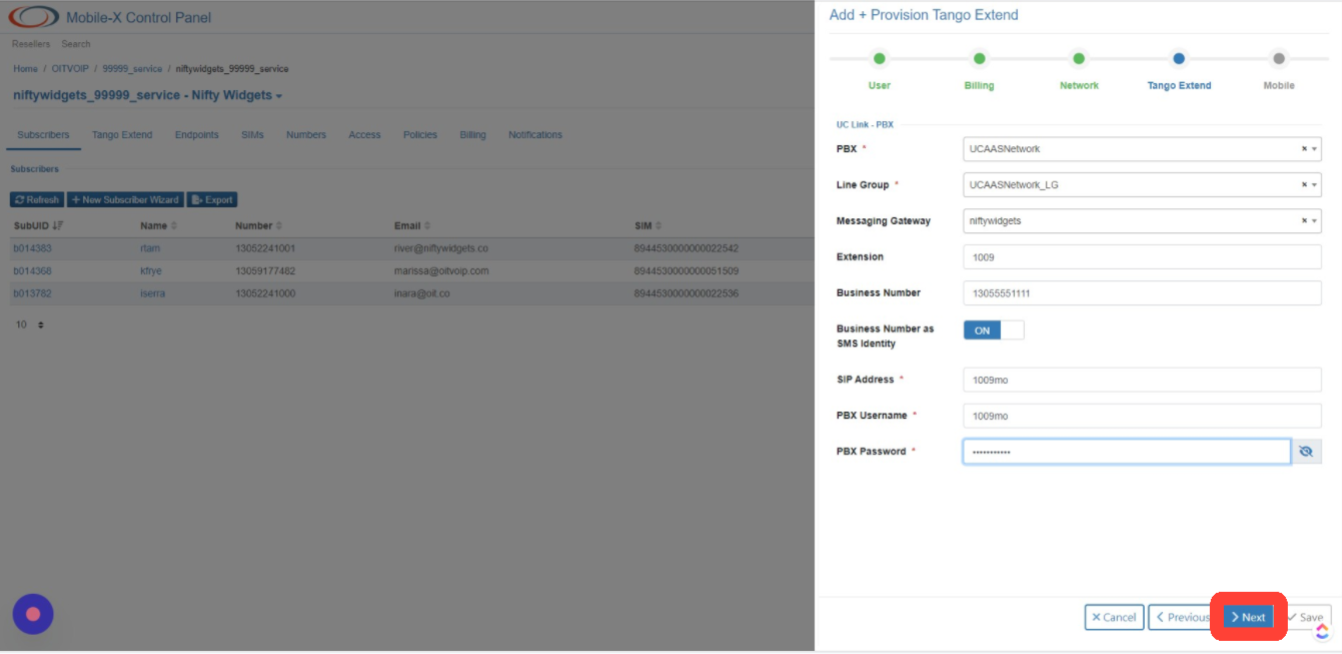
- Click Save.